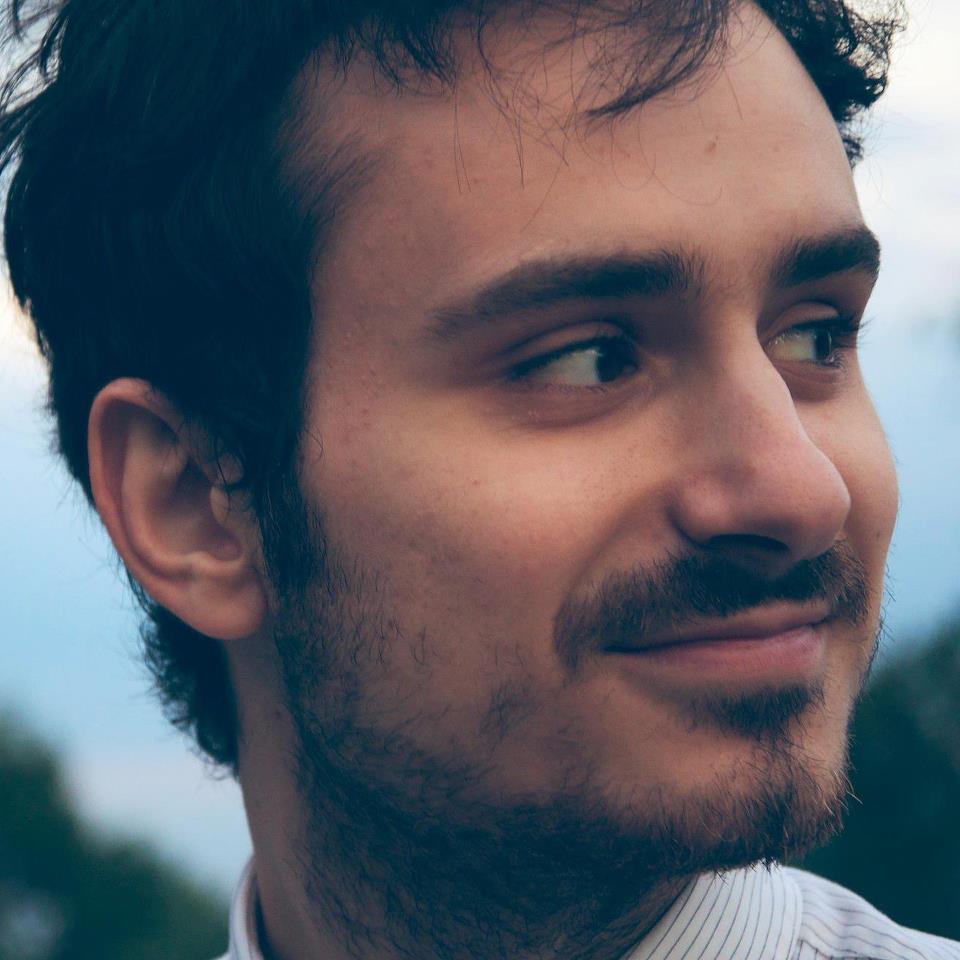I really like this comic. Just in case someone didn’t know in Linux you can:
-Ctrl + r to search previous commands
Or
-type history and precede the command number by an exclamation (!) to repeat the command (I.e. “!13”)
Or just
!!for the last command. Particularly helpful if you forgot to prefix it withsudoyou can runsudo !!Learn something new everyday
I highly recommend installing fzf, and its shell integration. Makes your Ctrl + r magnitudes more pleasant to use!
What. Da fuck. This always existed?!
It’s probably from within the last 30 years or so
Oh good as long as it’s only a recent update.
Also if you put “sensitive” information in your history by mistake you can use “history -d <line#>” to remove it.
Unfortunately I had to use this command too many times.
Fish shell does this automatically. It’s one of the reasons I love it. You can auto-complete based on your command history.
I’m personlly a zsh+oh-my-zsh person which has the same type of auto complete option.
My only regret is that something broke the thefuck plugin on my pc and now swearing at my screen doesn’t fix my mistakes.
Or control R, start typing a bit, control r again.
This works in Powershell as well, even on Windows…
Ctrl + r to search previous commands
That’s a readline thing by the way, so it doesn’t just work in bash but also works with other cli applications that are compiled with readline support, for example
virsh,psql,fdisk, …
There is an advantage to this approach though: fewer errors. You’re plucking a known working command from a list instead of manually typing a (possibly) broken version of it. Worse yet is when it’s a command where typematic mistakes cause unintended side effects like data loss. So, mashing
up100 times can be pretty smart, especially if you’re not a great typist.@dejected_warp_core That is true if you assume your history contains only working commands…
Oh no, I have to press
up200+ times if we’re counting all the detritus and failure in my command history.
Sorry, do you not keep sql scratch files around?
If deving on the cli name and save to separate files your reusable queries…
I’ve been using Atuin on my work computer and found it to be pretty good if you want something a bit fancier than Ctrl + R
Me looking for apt update && apt upgrade -y
Can’t find the info atm but if you setup inputrc to use vim controls you can use the vim search in psql.
I definitely do this with terminal commands, because I’m not hunting for whatever the specific command line to animate my gif wallpaper is.
Ctrl + R is a life changer.
HOLY SHIT.
hahahaha, thank you. oh my gosh.
This is the most significant terminal hotkey I’ve learned in months.
♪┌|∵|┘♪
Upvoted for the dancing and singing emoticon. Nice art.
Thanks, someone told me how to acess the old-school emotiocns recently and i like them.
I Like THEM!
(ノ°_o)ノ⌒┫ ┻ ┣ ┳
did you know about the ctrl+r command so you can search logged commands by keyword!
magic lobster party told me about it and it’s amazing!
I had no idea that was a function until now.
I do that sometimes, lazy as I can be
At work, was recently working on a script that alters the repo significantly. Every time I tested the script, I used the up arrow to get the
git cleanandgit checkout HEAD -- filescommands to reset the repo. I must’ve used those 100+ times.oh the days before fzf
That’s when I realise I need more coffee.
I open the text file where my powershell history is stored when the command I want isn’t recent enough.